About Meetings Module
The Meetings module allows the participants to schedule meetings with each other; or the organiser schedules meetings on behalf of attendees.
There are 2 types of Meetings:
- Instant Meeting
- Schedule Meeting
All about Scheduled Meetings
This feature allows us to track all the organizer scheduled meetings.
Meeting Settings
The organiser can pre-set the settings and restrictions
Meeting Slot Duration: 15 min, 30 min, 1 hour,......
Time Ranges: You may wish to restrict the meeting and only allow participants to set up the meetings out of your event time. This is where it can be set up.
- The range is restricted to 23:59 each day.
- If you have 3 days event and you allow meeting from 00:01 to 23:59 daily. You need to create 3-time ranges per day, 00:01 - 23:59
Reminder Notifications: To define the reminder notifications that you wish to send to the participants about their meeting.

No. of meetings allowed between the attendees: To prevent solicitation or aggressive selling, you may wish to restrict the max. meeting an attendee can set. You can set it here.
Max of Participants allowed in a Meeting: To ensure productivity and better meeting quality control, the organiser may pre-set a max of participants allowed in a meeting.
Allow Email Notification: To remind your participants to accept pending invites, etc,....
Allow Daily Digest: Daily email sent to all guests of the meeting with pending invites to remind them that they have to accept/reject, and top 5 recommended people
If the organiser wishes to restrict daily digest in a specific timeframe, please reach out to cs.virtual@gevme.com with your request. This feature is restrictive and needs to be set by GEVME Team at the moment.
Allow Summary Email: This is a reminder email sent 1 day before the event.

For Hybrid Events, Organisers can pre-set physical locations. Organisers / Exhibitors can schedule the meetings at their physical meeting rooms or booths.

Create New Meeting
Here we have two scenarios to look into in case of scheduling a meeting.
Organizer scheduling meetings between Attendees
To achieve this, you have to access the organizer console and go to meetings to schedule a meeting between attendees. Once you get into meetings, click on Create Meeting and fill the necessary fields, select the date, time slot and location (Online/Offline).

Once the meeting is scheduled, both attendees will get a mail notification as well as a notification in the virtual platform if there are active. If they are not active also, they can see the scheduled meetings from Attendee Live-Bar.
Attendee Scheduling Meeting With Attendee
In this case, attendees can schedule meeting with each other. In this case also both get notifications over mail and virtual platform.

Meeting Recording
The Organizer and Moderator can record the meeting.

Recordings are found in Content / Recording Meetings
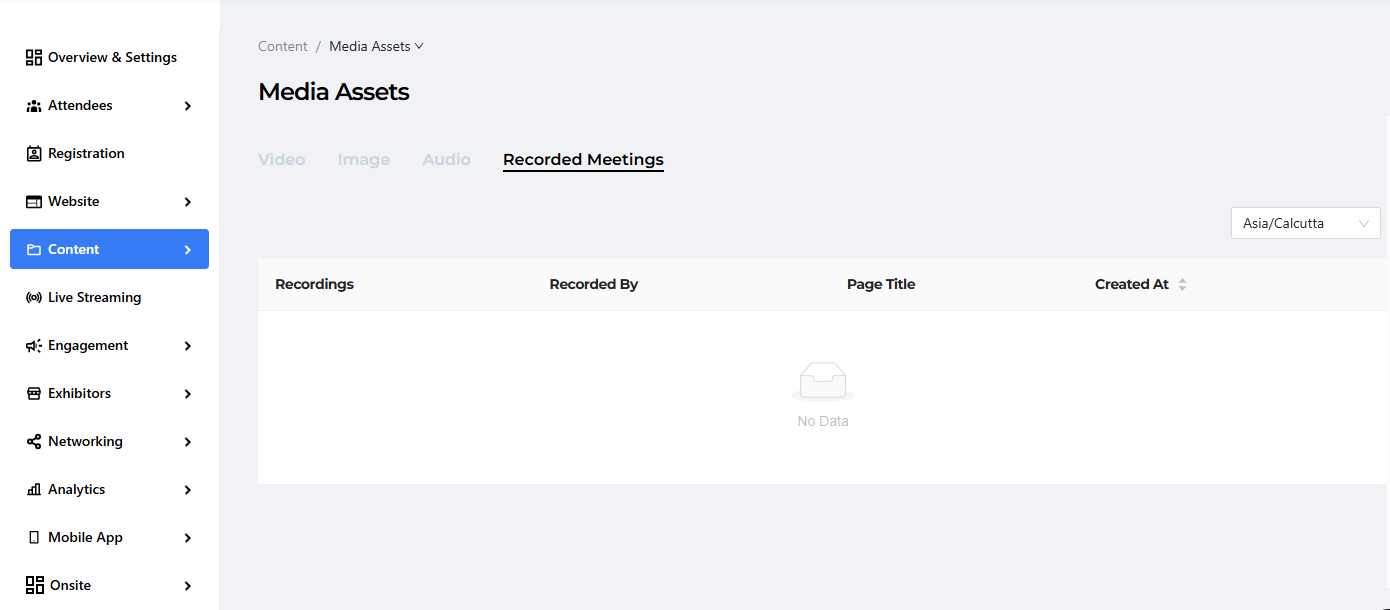
Relevant Meetings can be located on different tabs: Rejected, Past and Cancelled meetings and downloaded from there. To obtain a detailed report of a specific past event, click on Details and then export the report.


